Liquavista was a Dutch-based screen technology startup founded in 2006. The company was working on electrowetting technology to develop e-paper screens for a modern display that can work with or without backlight. The tech promised an alternative solution to E-Ink displays, with the ability to play video files while ensuring longer-battery life.
In 2010 the project started its final step of commercializing the technology before Samsung Electronics acquired it. Later in May 2013, Liquavista becomes a part of Amazon Company. And five years later, the project was shut-down. However, we are still unsure if it is entirely closed because Amazon refused to release any details about this new display technology.
Liquavista: Overview and History
Liquavista was a venture-backed startup, the first fruit of the corporate venturing agreement between NVP and Philips Research. The company was founded in 2006 to develop products using its patented HEOS display technology. Based on a decade of work done inside Philips Research Labs, the Electrowetting effect that underpins HEOS devices is a radical. And yet simple way of producing high-value displays.
Liquavista was developing the first generation of HEOS devices, which were initially expected to reach the market in 2007. The business model was based on creating a network of partnerships, developing relationships with supply chain partners, and OEMs. The product roadmap incorporates a wide variety of portable products like E-Readers, Tablet PCs, Laptops, and Smartphones to brings feature innovation, which is currently missing from other technology offers.
The core team in Liquavista formed the basis of that Philips effort, and the intellectual property they created now belongs to Liquavista. Philips was a passive shareholder and is joined by external financial investors, led by New Venture Partners.
In 2010 Samsung Electronics acquired Liquavista for an undisclosed price. At the time, the Liquavista was in the final stage to initiate its commercial product and launched a display platform called LiquavistaVivid. After three years, in May 2013, Liquavista becomes a part of Amazon Company. However, after five years, Amazon shut-down the company, and it is still unclear if the project is closed entirely or moved to another part of the organization.
What is Electrowetting Display and How it Works?
Electrowetting is a science that has become a well-established discipline for many years and is used in a broad range of applications across many different industries.
Electrowetting uses the natural forces intrinsic to an oil and water interface and methods developed to manipulate these forces within hydrophobic (unwettable) materials. An oil and water mixture is encapsulated by a highly hydrophobic material which causes the water to avoid the surface by forcing the oil to act as an intermediary.
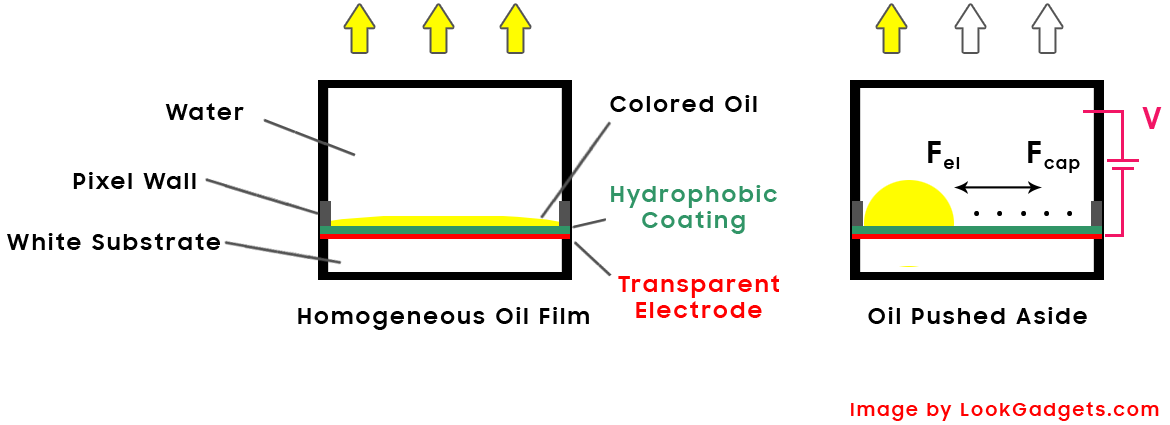
The hydrophobic surface’s wetting properties can be modified by applying an electrical voltage (hence the name Electrowetting), and the surface becomes increasingly hydrophilic (wettable).
As the previously unwettable (hydrophobic) surface becomes increasingly attractive to the water, the oil is forced to adopt an alternative form. This manipulation of the properties is what forms the basis of Electrowetting applications.
For Electrowetting displays, the Electrowetting principals are formed to create a pixel modulator. The oil is mixed with a dye, enabling a display to form images by allowing the different pixels to be separately controlled. The dyes can make a single color or a color combination.
Benefits of Liquavista Electrowetting Display
Display applications have been revolutionized in recent years, with the availability of technologies that provide high-performance images across a wide variety of applications. No better example can be found than that of LCDs, which have driven the availability of high-performance color displays into every application from flat-panel televisions to video-enabled mobile telephones. All at a cost that is increasingly within reach of the average wallet.
LCDs have managed to maintain a dominant market position due to the scales of manufacturing available, their broad availability from a host of different manufacturing sources. And their versatility in working in various modes of operation, across a range of environments. However, the demand for improving performance in all applications has to lead to the search for more efficient means of creating the perfect pixel.
The application of Liquavista’s pixel modulators, based upon the principals of Electrowetting. Creating a high-speed optical shutter, which may be controlled across an unlimited number of operational greyscales. Also, because the electrowetting pixel modulator operates, ostensibly, as a 2-dimensional ‘curtain’ within the pixel, none of the losses associated with viewing angle dependencies are observed with LCDs and interference modulators.
Indoor/Outdoor Usability
Due to the highly efficient nature of the Liquavista pixel design and its ability to switch at video compatible speeds (<10mS), HEOS displays demonstrate a significant improvement in performance whether the application is inside or outside. For example, LCDs lose a minimum of 50% of the light as a result of the need for polarization. Further significant light losses are incurred as a result of attempting to increase effective viewing angles. Compared to the transmissive or emissive display, the HEOS displays have no limitations when placed in direct sunlight.
The Liquavista electrowetting pixel design has no limitations on viewing angles and doesn’t even require any emission. As a result, our displays provide excellent performance even in the purely reflective mode under almost all usage cases. While in high ambient light environments, they perform as vividly as the high-quality color print would.
Colors
Liquavista displays are all about a revolution in color. These are the incredible performance advances made with full-color modes or the fantastic range of vivid color tones possible with the multichromatic models. Colour as a function of the display is rendered in the most natural and obvious ways. The introduction of color dyes to the pixel modulator means an almost limitless variety of colors can be made available.
The advantages of high-speed and highly efficient optical switches are used to create simple full-color displays. Compatible with conventional RGB and RGBW display modes, but with significantly higher brightness and wider viewing angle. Simultaneously, the combination of highly efficient secondary color selections, and subtractive color addressing makes the most efficient full color, electronic display technology available.
However, it is in it’s simplest form, perhaps, that Liquavista’s technology shows what makes it such an exciting proposition. By simply choosing from an almost endless range of dyes and background effects, a similarly endless array of display effects may be produced. Including selecting specific color tones to match any product design.
Power Saving
Few things can cause the same anxiety as the ‘low battery’ symbol flashing on a mobile telephone. Several effective low power display methods, LCDs being one of them, exist today. However, it has been the availability of video and animation in almost all applications and the critical mass of most portable products, driving the need for even more excellent power performance. The same factors that make Liquavista’s displays intrinsically the brightest and most vivid also provide us with extraordinary power performance.
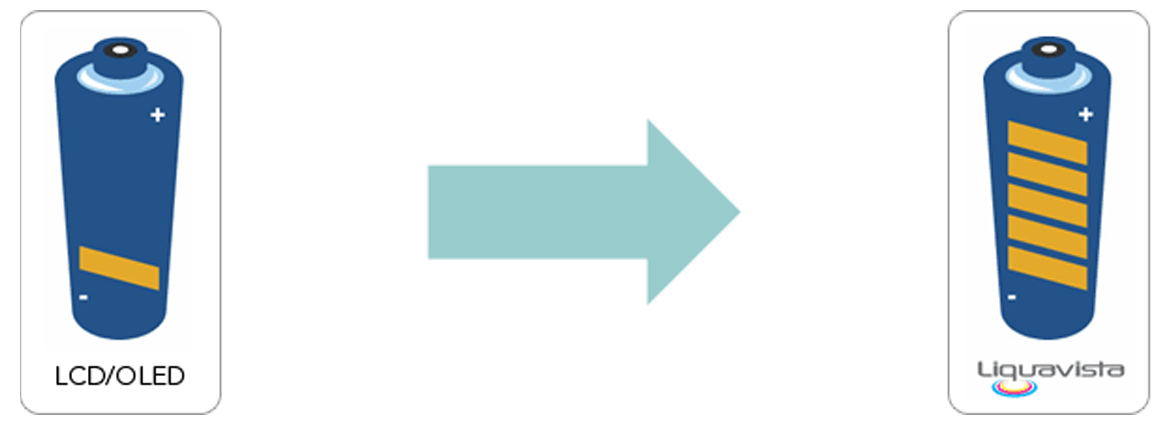
Because the displays are so significantly brighter than competing techniques, they require less additional illumination. In one of the most demanding applications, mobile handsets, for example, the backlighting system of a new screen, may account for more than 20x the power consumption of the display itself.
Other techniques rely on bi-stability to offer low power standby modes. However, this has its disadvantages, as generating video performance with a bi-stable pixel leads to very high complexity and losses inefficiency, and/or a significant rise in power consumption.
Manufacturing
The rate at which, in recent years, flat panel display manufacturing has grown, and the scale of investment that this growth has demanded is a testament to the importance of today’s display industry. To contemplate the development and promotion of new technology without considering the accessibility of large scale manufacturing resource would challenge the benefits of even the most exciting of technologies. That is why, from the outset, Liquavista has developed electrowetting display technology to be almost entirely compatible with existing display techniques and processes.
Liquavista displays have been developed to use conventional LCD substrates. In fact, more than 90% of the manufacturing cycle uses standard LCD manufacturing equipment and processes.
A proprietary low cost, scalable fill process, performed at the biplane level, and patented by Liquavista, improves the standard LCD manufacturing cycle.
Electrowetting displays use conventional modularisation, integration, and drive techniques.
Logo of Liquavista
Although the company was acquired three times since its creation the logo of Liquavista only changed once, until now.

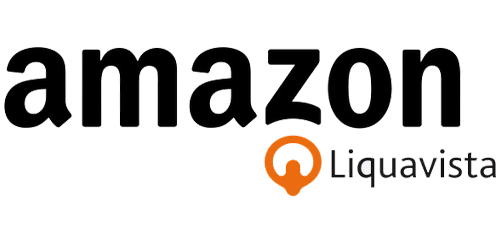
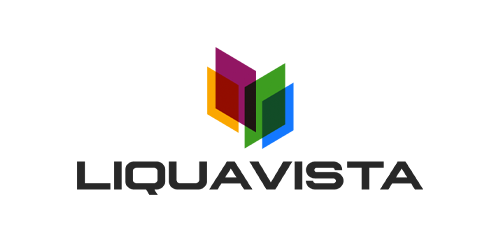
Why LookGadgets acquire Liquavista?
As you might already know, LookGadgets is a tech review website. We publish news, reviews, and buying guides to help you find the best products available in the market.
Since the project came to its end, we decided to acquire the domain (Liquavista.com) and redirect it to LookGadgets.com. Our website helps consumers to find more information and buying guides on the best monitors, home networking equipment, laptops, tablets, and gaming accessories.
As a reputable review site, we hope to share the content that delivers value and help customers make the right decision.
Best Products
- Best Audiophile Headphone for FPS Gaming
- Best Surface Pro 8 Accessories
- Best Gaming Monitors under $300
- Best Wi-Fi 6 Routers in 2022
- Best Wi-Fi 6 Mesh System in 2022
- Best Game Development Laptops
- Best Surface Duo Accessories
- Best Surface Pro 7 Accessories
- Best Surface Pro X Accessories
- Best Surface Book 3 Accessories
- Best Chromebook for Students
- Best Kids Smartwatches
- Best Router for Verizon Fios
- Best Router for Spectrum Internet