If you encounter the Netflix Error M7353-5101, follow this simple guide on how to fix it. Netflix is the primary streaming option for home television users. It was a subscription-based service that delivers DVDs straight to your doorstep when it started 20 years back.
In 2007, Netflix started its streaming services, allowing users to watch thousands of on-demand movies and TV shows online. It is now one of the popular services in entertainment, producing its TV shows, Movies, and hosting original comedy specials.
Read More: How to install AT&T TV NOW App on Smart TV
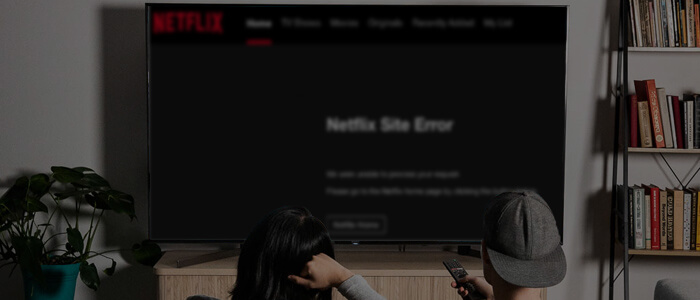
What is Netflix Error M7353-5101?
Suppose you see the error code M7353-5101 on your PC. In that case, it means that an extension on your browser is conflicting and preventing Netflix from working properly. Follow the troubleshooting methods below to fix this problem.
How to fix the M7353-5101 Netflix Error Code?
We have three different ways to fix the M7353-5101 Netflix error code. Follow the steps below to fix it.
1. Reboot your PC
The most simple and basic way is to shut down your laptop or desktop PC and reboot it. Try to revisit Netflix and see If you reencounter the error; if you do, try the second next step.
2. Remove all the browser extensions (Google Chrome, Firefox, or Opera)
If you are using Google Chrome, you may want to disable unnecessary extensions and add-ons.
In the address bar on top, enter this phrase chrome://extensions. A list of extensions and add-ons appears; disable all the extensions. Then Try Netflix again and see if the error code: M7353-5101 persists.
If the above step solves the problem, try turning on your extensions one by one to check which one is conflicting with Netflix.
3. Fresh Install or Update your Browser
If nothing is working from above to resolve the error code M7353-5101, try to uninstall and reinstall your Google Chrome browser or update your current installed browser.
For Chrome updates, follow the steps below:
- Select the Menu icon, which is at the top right corner of your browser.
- Then Select Help in the list.
- Tap on the About Google Chrome option.
- Chrome will display the currently installed version and then automatically install the latest available updates.
- Select the option Relaunch to complete the updating process.
Try to browse Netflix.com again; hopefully, this last solution will fix the M7353-5101 error.
Wrap Up
Netflix error code M7353-5101 is one of those streaming issues that shows something that went a wrong message that halts and conflicts with movie playback. We hope that following the above steps will fix this error and let you enjoy your Netflix streaming session. Like and share this post with your friends if it helped you.
Related Error Codes on Netflix:
- error code: M7361-1253
- error code: M7353-5101
- error code: M7121-1331
- error code: M7399-1260-00000024
- error code: M7361-1253
- error code: M7111-1331
- error code: M7111-1935-107016
- error code: M7361-1253
- error code: M7020
- error code: M7121-1331
- error code: M7399-1260-00000026
- error code: M7361-1253
- error code: M7363-1260-00000026
- error code: M7701-1003
- error code: M7034
- error code: M7703-1003